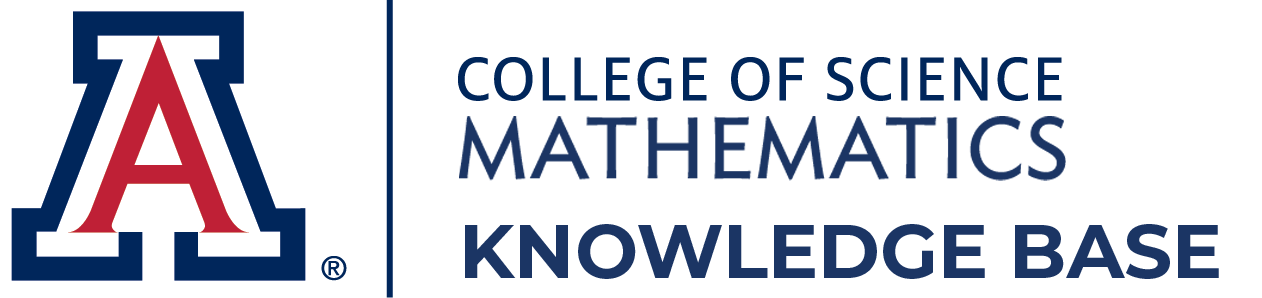6.2. Logging in to Adobe Acrobat Pro DC for Windows
Math IT Support → Software → Logging in to Adobe Acrobat Pro DC for Windows
*These are Windows instructions. Mac instructions are here: Acrobat Mac Instructions
NOTE: If you are signed in with another account, Sign Out. To sign out, click on Adobe Account Profile Icon, select Sign out.
Next, follow Steps 1 - 4 to use University of Arizona Adobe licensed product.
- Open Adobe Acrobat Acrobat.
- Type in your @arizona.edu address. Select Continue.
- UA WebAuth window, Enter your NetID credentials
- You should be able to use Adobe Acrobat now