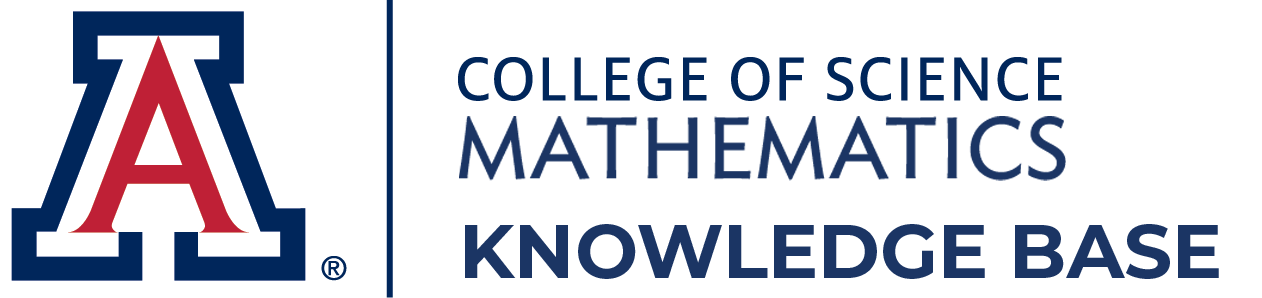4.1. Add an Event to the Math Website
Math IT Support → Webpages → Add an Event to the Math Website
Logging in to the Drupal Math Website
Go to https://www.math.arizona.edu/node/add/az_event
- At the top left, click on Content
- Click on Add Content
Filling out the Create Event Form
Drupal is not as flexible as our previous form so it will take a little bit more effort to get the event to look the way we want.
Let’s go through each part:
Title:
Put the name of the seminar with a colon followed by the name of the speaker. For example:
Mathematics Colloquium: Douglas Ulmer
Subtitle:
Put speaker’s affiliation. For example:
Department Head, University of Arizona Department of Mathematics
Category:
Choose the appropriate category. This will most likely be the same as what you entered for title. Choosing it here creates a page which lists all the seminars in a category. For example:
Featured Image:
This is optional.
Click on Add media. You can upload an image or choose from the selection.
When:
Add the date and time. If you do not want to include a duration (such as 3:30 to 4:30), just make the start and end time the same.
DO NOT use the Repeats feature, unless the same exact event with the same speaker repeats!
Event Description:
This text entry box allows you to enter the title and description and any other information you want. Please note that it is important to format the title properly for optimal display.
- Type (or paste) the title first. Then select the text and choose Heading 1 from the dropdown menu:
This will make the title a nice size.
- Next you can type or paste the description/abstract. If it appears too large, you may have to change from Heading 1 back to Paragraph
Where:
There are two fields here. It is helpful to put the “link text” first. This is just the Building and Room where the event will take place. The “URL” is the link to the room location on the map. See Common Math Meeting Rooms URLs.docx for a list of links to our most commonly used rooms.
Here is an example:
Attachments:
Here you can optionally upload a file related to the talk.
Contact:
Here you can optionally add contact information for one or more people.
Saving the Event:
- If you are not ready for the event to be submitted for approval and then posted on the website, choose Save as: Draft. You can also choose the preview button to take a look at the event before saving.
You can return to a Draft event later to change its status.
- If you are ready for it to be visible on the website choose Save as: A moderator will be notified to approve and publish the event.
Editing an Existing Event:
When you click on the Content button, you will see a list of your events. You should be able to edit the events that you created. After you make changes you will have to submit it for review again.