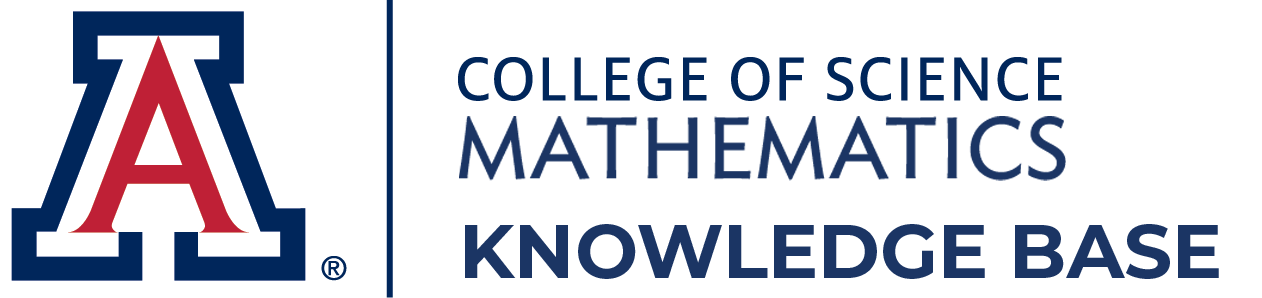The University of Arizona processes payroll bi-weekly
and a live check will be sent to the Mathematics Business Office on
payday Friday. Check can be picked up after 11:00 am in room 117 with a
photo ID.
If you enroll for Direct Deposit your paycheck
will be deposited directly into your account and will be available to
you when your financial institution opens on payday Friday. You can
enroll for Direct Deposit through UAccess Employee / Manager Self Service and can find instructions at the bottom of this page.
Accessing Your Timesheet - New Employees / Activating Your Timesheet
Submitting Your Timesheet
Positive reporters and Exception reporters report their time differently.
Follow the links below for step-by-step instructions on how to properly report your time.
-
Positive reporters
Hourly employees who are eligible to earn overtime (non-exempt) -
Exception reporters
Salaried employees who are not eligible to earn overtime (exempt)
Timesheet Viewing Tips
Suggestions when viewing your timesheet:
-
Change the View By setting to week or day
When an employee starts, terminates or changes positions in the middle of a pay period, sometimes you need to change the timesheet view to week or day in order to report time on the days the employee worked in that pay period. -
Have the employee log into the system and wait 12 hrs
If the employee has a new position with the University, they do not have an active timesheet the first time they log into UAccess. Logging into UAccess for the first time initiates a process that gives them access to the timesheet. The timesheet will be available no more than 12 hours after the first log in. The time approver may already have access to the employee's timesheet. If needed, the time approver can enter hours on behalf of the employee. We recommend the employee email the hours that should be recorded to the time approver. The time approver can then copy and paste the email request into the comments area for documentation. -
Report time prior to your last day
After the last day of employment, a time reporter can no longer access the timesheet for that position. All hours should be entered prior to the last day of active employment which requires time to be reported for payment. The time approver must enter hours on behalf of the employee if the timesheet is no longer available. The comments section of the timesheet should be used for documentation.
International Employees
International Student Services (ISS) and the Financial Services Office (FSO) use a web-based tax compliance system called GLACIER. GLACIER replaced the paper-based International Tax Questionnaire (ITQ) and provides a more efficient way for the University of Arizona to maintain tax compliance with nonresident alien tax issues, determine tax residency, and evaluate income tax treaty benefits. One of the greatest benefits of GLACIER is that foreign nationals can enter their own data directly into the system.
The primary users of the system are international students with scholarships and/or employment, foreign employees and vendors.
Please proceed to International Employees Payroll Taxes page for more information on obtaining a social security number, tax reporting and other pertinent information.
Helpful Hints for New Hires
- Create a Net ID. Once you get your Employee Identification Number (EMPLID) and UAPin (both will come in your personal email), go to http://netid.arizona.edu to create a Net ID and Password.
- Log into UAccess (www.uaccess.arizona.edu) for the first time as soon as possible with your Net ID and password to gain access to your timesheet. The timesheet will appear within 12 hours of your first login. (Go to Accessing Your Timesheet for more information.)
- Fill out your W-4 on UAccess. The electronic W-4 form can be found by going to
Self Service > Payroll and Compensation > W-4. - Fill out your A-4 on UAccess. The electronic A-4 form can be found by going to
Self Service > Payroll and Compensation > A-4. - If you want direct deposit, fill out the direct deposit form on UAccess. This can be found by going to
Self Service > Payroll and Compensation > Direct Deposit. - To receive your W-2 in
electronic format, which will give you access to your W-2 earlier than
electing to receive it in paper form through the mail, complete the W-2/W-2c consent form. This can be found by going to
Self Service > Payroll and Compensation > W-2/W-2c Consent. - Verify your personal information is correct in UAccess. To verify your information, go to
Self Service > Personal Information > Personal Information Summary.
If any of the information under the Employee Information section is incorrect, please contact your Business Manager to correct it.- If your home or mailing address is incorrect, or if you move to a new address, go to
Self Service > Personal Information > Home and Mailing Address
to enter the correct address. - If your phone number is incorrect, or if your phone number changes, go to
Self Service > Personal Information > Phone Numbers
to enter the correct phone number. - If your ethnic group is incorrect, go to
Self Service > Personal Information > Ethnic Groups
to select the correct ethnic group or add additional ethnic groups you may belong to.
- If your home or mailing address is incorrect, or if you move to a new address, go to
- If you are a benefits eligible employee please contact the Benefits office at 621-3662, option 3, to discuss enrolling in Benefits, or go the Benefits website.
Helpful Links