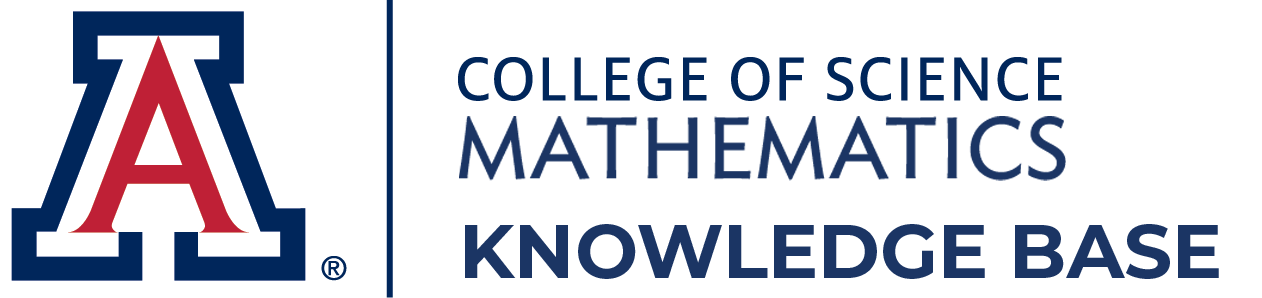2.5. Take the PPL- How can I take the PPL Assessment to test and/or retest?
Math Placement, Transfer Credit/Credit by Exam, PPL (Math Placement Test) → PPL Assessment (Math Placement Test) → Take the PPL- How can I take the PPL Assessment to test and/or retest?
The PPL Assessment will be available by noon on Monday, March 3, 2025.
Access the PPL and corresponding information here .
← Study/Prepare- How can I study and prepare before the PPL Assessment?
After the test- What happens after I take the PPL Assessment? →